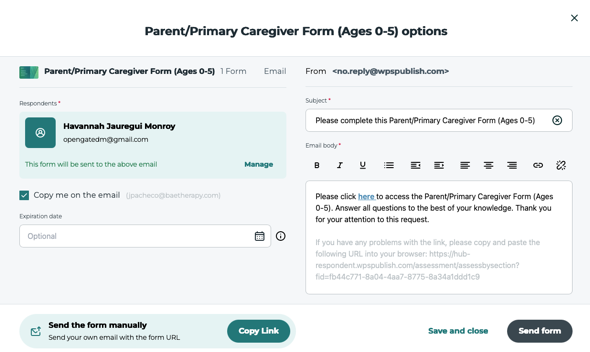1. Login in to WPS https://hub.wpspublish.com/landing
- If you need your account created, click on the link below and search for, "behavior and Education (BAE)" and follow the steps. IT will get your request and approve it once completed.
https://hub.wpspublish.com/register/org-search
![]()
2. Sign in with BAE email address and password.
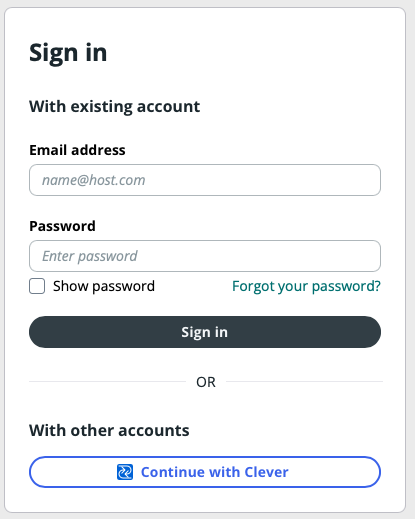
3. Setup NEW Client.
- Click Clients [top middle of page]
![]()
4. Click Create a client [lower top-right of page]

5. Add New Client’s Personal Information
- Client’s information can be located in CR under Contacts.
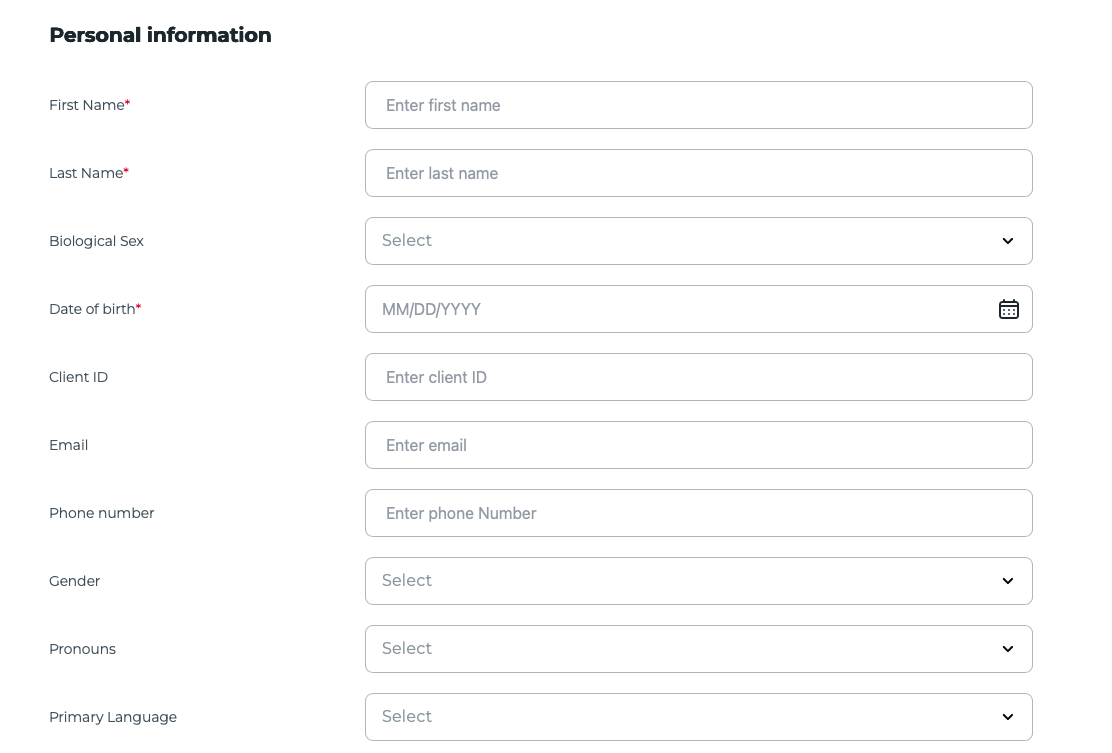
6. Once Personal Information has been added, click Save Client [Bottom Right]
![]()
7. To Assign an Assessment, Click Home [Top middle of page]
![]()
8. Click Create a case [lower top-right of page]
![]()
9. Search Clients, under Choose a client for this case.
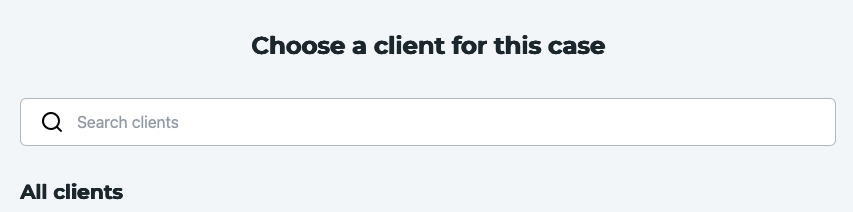
10. Click on client’s name, then click continue.
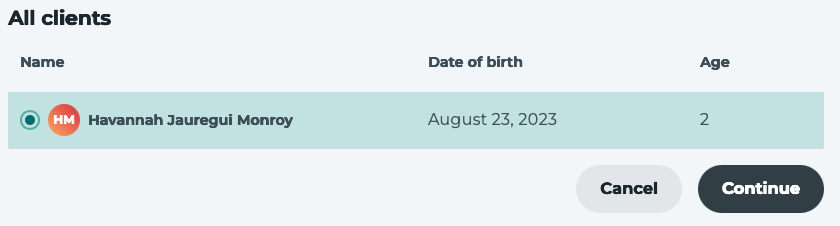
11. Complete Referral Information, then click Create Case [Bottom right]
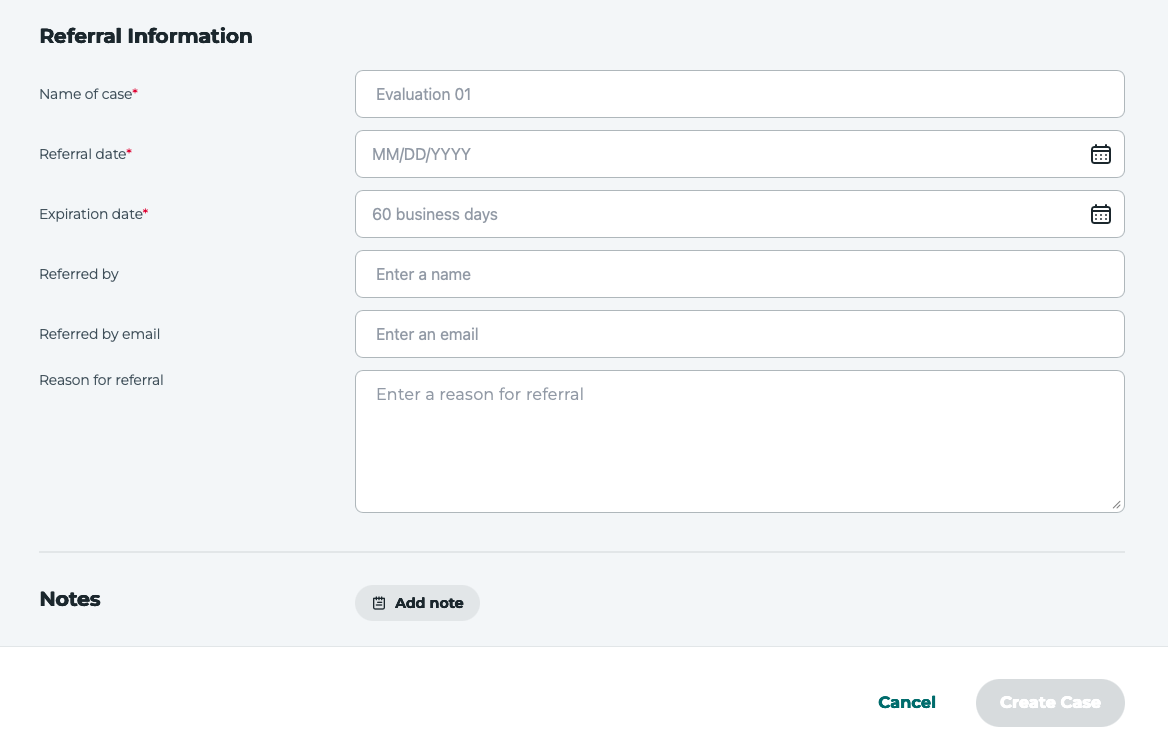
12. Click continue: Next Step: Build a battery.
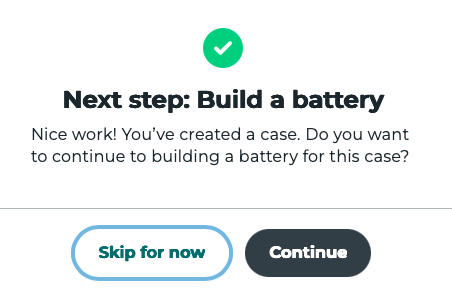
13. Click Build Battery
![]()
14. Choose your assessment tool.
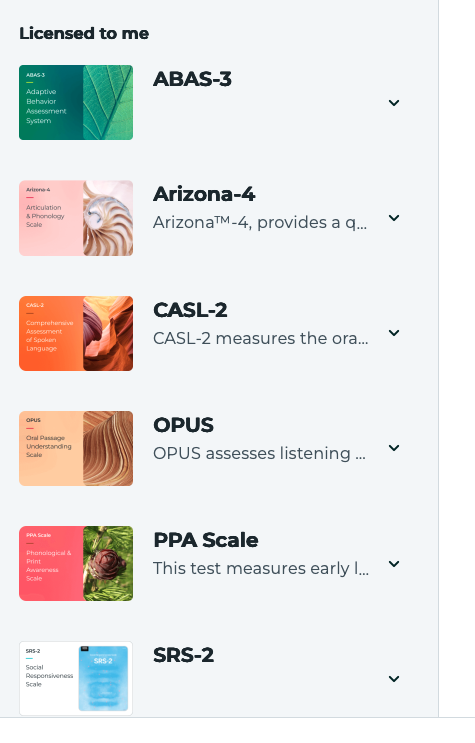
15. Once assessment has been determined, click Email, then Save and close [Bottom right].

16. Click + Add respondent.

17.Click Existing Contact
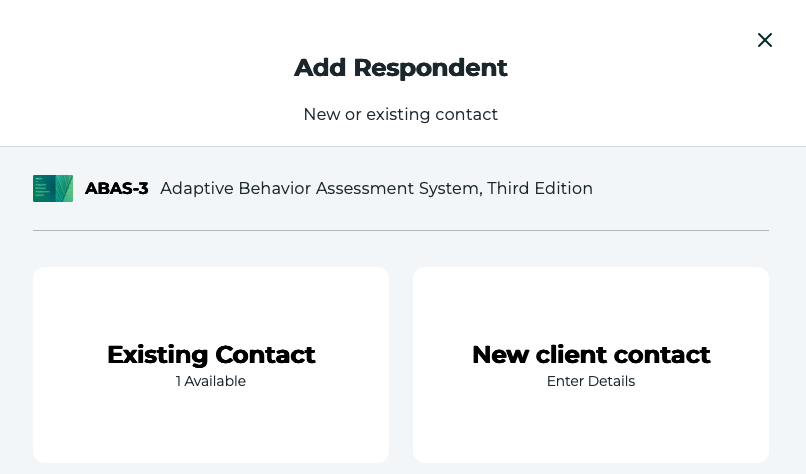
18.Select Contact, then click save.

19. Click Send

20. Click Copy me on the email, click Send form.